Photoshop Bootcamp
- All levels
- 14 and older
- $1,695
- Earn 16,950 reward points
- 230 W Monroe St, Chicago, IL
- 37 hours & 30 minutes over 5 sessions
Thankfully we have 2 other Photoshop Classes for you to choose from. Check our top choices below or see all classes for more options.
Chicago Botanic Garden @ 1000 Lake Cook Road, Chicago, IL
Elevate your Photoshop skills to new heights with our project-focused advanced class. Delve into HDR, abstract art, displacement mapping, and focus stacking as you refine your digital artistry. Prerequisite: Photoshop 1 and 2 or instructor approval.
May 6th
1–3:30pm CDT
Meets 4 Times
Evanston Art Center @ 1717 Central St, Evanston, IL
Unleash your creativity in photography with Photoshop's array of tools and techniques. Learn to manipulate contrast, color, and effects using layers, masks, and blend modes. Elevate your skills through personalized instruction, transforming ordinary photos into extraordinary masterpieces.
Jun 11th
6:30–8:30pm CDT
Meets 6 Times
All cancellations and rescheduling requests must be made in writing and emailed to [email protected]
We are unable to offer refunds for cancellations.
While we make every effort to deliver classes as scheduled, we reserve the right to reschedule previously confirmed classes for a variety of reasons including but not exclusively, the illness of the Trainer. In such cases, we will endeavor to inform the Client as soon as possible of the new training dates. We are not liable for any additional expenses incurred as a result of rescheduling training.
We are not able to offer refunds for no-shows or uncompleted courses.
In any event where a customer wants to cancel their enrollment and is eligible for a full refund, a 5% processing fee will be deducted from the refund amount.

People who viewed this class also viewed the following classes
Get quick answers from CourseHorse and past students.
Training Connection LLC is a computer and business skills training company.
Our Training Philosophy
Our main focus is to provide exceptional computer desktop and business skills training. We strive to achieve this by following a 5 cornerstone approach:
1. Our Instructors
Without a doubt our most valuable...
Read more about Training Connection

This school has been carefully vetted by CourseHorse and is a verified Chicago educator.

Training Connection
The Loop, Downtown/Loop
230 W Monroe St Ste 610
Btwn S Franklin & Wells Streets
Chicago, Illinois 60606 The Loop, Downtown/Loop
230 W Monroe St Ste 610
Btwn S Franklin & Wells Streets
Chicago, Illinois 60606
Trains CTA - Blue and Red Lines - Monroe Station Walk approximately 4 blocks west on Monroe Street to Franklin Street. CTA - Orange, Pink, Purple and Brown Lines - Quincy station Walk approximately 1.5 blocks north on Wells Street, turn left (west) on Monroe Street, and go to corner of Franklin Street. CTA - Green Line Swap at Clark for Blue line or Roosevelt for Orange line. Metra - Union Station Walk 3 blocks east on West Adams (crossing river). Turn left (North) on Franklin and walk 1 block to Monroe Street.
Booking this class for a group? Find great private group events
Or see all Design Group Events
Explore group events and team building activities ranging from cooking, art, escape rooms, trivia, and more.
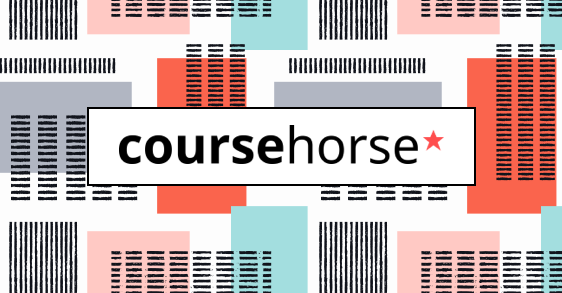
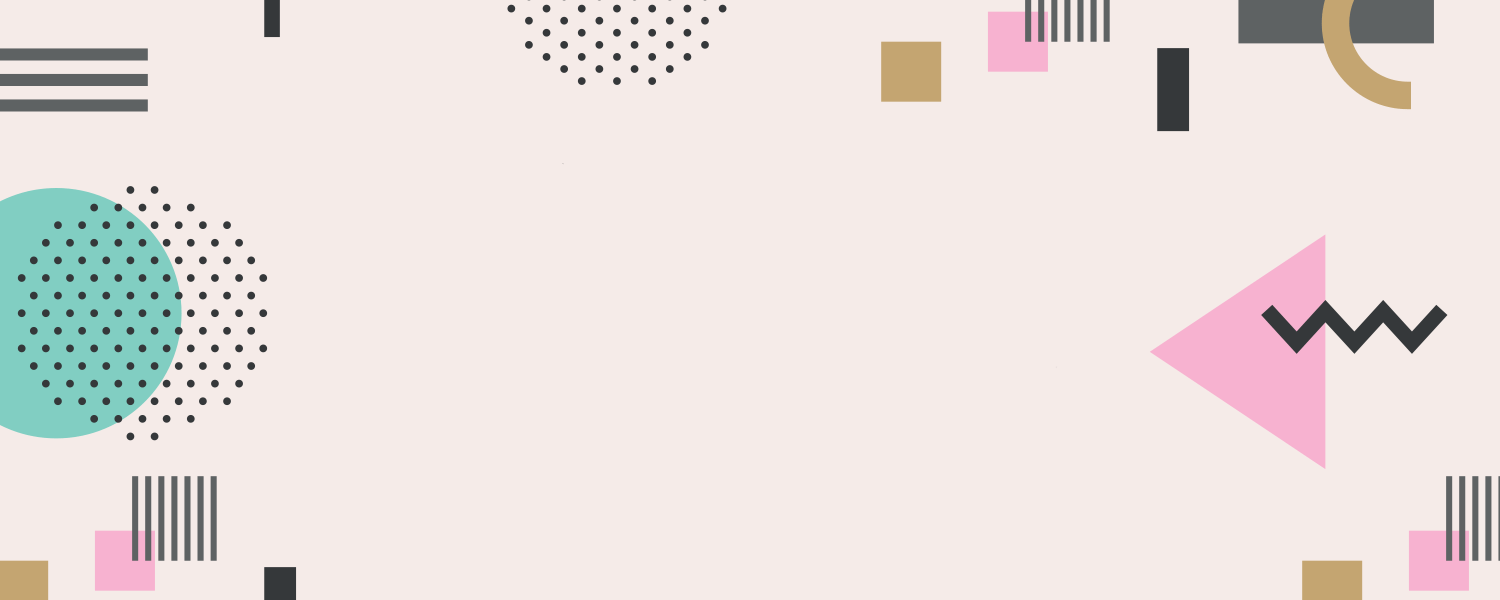
More in Adobe




Get special date and rate options for your group. Submit the form below and we'll get back to you within 2 business hours with pricing and availability.