May 6th
6am–2pm PDT
Learn how to create professional documents and enhance your writing skills with Microsoft Word classes in Washington, D.C. Develop essential word processing techniques, formatting skills, and document collaboration strategies to boost your productivity and efficiency.
Unfortunately, no classes in-person in Washington, D.C. have spots left, but 20 classes live online are available.
Learn the essential skills to create and edit documents, format text and paragraphs, add tables and graphics, and improve document accuracy with Word. Prepare for Microsoft Office Specialist Program certification exams and enhance your Word proficiency.
May 6th
6am–2pm PDT
May 24th
6am–2pm PDT
Jun 6th
6am–2pm PDT
Jun 25th
6am–2pm PDT
Jun 26th
6am–2pm PDT
Master the skills needed to create professional-looking documents and gain a competitive edge for your organization. Learn time-saving features like document templates and automated mailings, and become a valued employee. Prepare for Microsoft Office Specialist certification exams with this comprehensive Word course.
May 1st
6am–2pm PDT
May 20th
6am–2pm PDT
Jun 13th
6am–2pm PDT
Jun 26th
6am–2pm PDT
Training Connection @ Online
Learn the fundamentals of Microsoft Word in this comprehensive course. Discover how to create, edit, and format documents with ease, and gain the skills needed to add tables, images, and design elements. Whether you're a beginner or looking to enhance your Word skills, this course is perfect for you.
May 2nd
9am–4pm PDT
Jun 3rd
9am–4pm PDT
Jul 11th
9am–4pm PDT
Aug 19th
9am–4pm PDT
Oct 2nd
9am–4pm PDT
Computer Training Source, Inc. @ Online Classroom
Learn how to navigate, edit, and format documents efficiently with the Word Introduction course. Explore features such as tables, headers, footers, and graphics to enhance the appearance of your documents. Gain valuable skills to create professional and polished Word documents.
Apr 22nd
9am–4pm CDT
Apr 30th
6:30–9:30pm CDT
Meets 2 Times
Jun 5th
9am–4pm CDT
NYC Career Centers - Virtually Online
Master the essential programs of Microsoft Office in just four days with this comprehensive bootcamp. Learn the fundamentals of Excel, PowerPoint, Word, and Outlook and accelerate your workflow with basic hotkeys. Enhance your skills and boost your productivity with this discounted package.
May 13th
10am–5pm EDT
Meets 4 Times
Jun 17th
10am–5pm EDT
Meets 4 Times
Jul 22nd
10am–5pm EDT
Meets 4 Times
Sep 16th
10am–5pm EDT
Meets 4 Times
ONLC Training Centers @ Online Classroom
Master word processing and become a pro at creating professional-looking documents with Microsoft Word 2016. Whether you're a manager, lawyer, clerk, reporter, or editor, this course at ONLC Training Centers will equip you with the skills to navigate, format, and enhance your documents. Don't miss out on this opportunity to boost your productivity and impress with your Word skills.
May 15th
10am–4:45pm EDT
Jun 3rd
10am–4:45pm EDT
Jun 25th
10am–4:45pm EDT
Jul 17th
10am–4:45pm EDT
Aug 5th
10am–4:45pm EDT
This class has 3 more dates.
Tap here to see more
NYC Career Centers - Virtually Online
Master the essentials of Microsoft Word with this comprehensive course. Learn to navigate the interface, format documents, work with text and paragraphs, create tables, lists, and more. Boost your skills and become a Word pro at NYC Career Centers.
May 20th
10am–5pm EDT
Jun 26th
10am–5pm EDT
Jul 22nd
10am–5pm EDT
Sep 5th
10am–5pm EDT
Oct 9th
10am–5pm EDT
ONLC Training Centers @ Online Classroom
After you master the basics of using Microsoft ® Word such as creating, editing, and saving documents, navigating through a document, and printing, you're ready to move on to tackling the more advanced features. These features enable you to create complex and professional documents with a consistent look and feel. They also enable you to automate tedious tasks such as preparing a letter to send to every customer of your organization. Creating professional-looking...
May 16th
10am–4:45pm EDT
Jun 4th
10am–4:45pm EDT
Jun 26th
10am–4:45pm EDT
Jul 18th
10am–4:45pm EDT
Aug 6th
10am–4:45pm EDT
This class has 3 more dates.
Tap here to see more
NYIM Training - Virtually Online
Master essential shortcuts and techniques in Microsoft Word to optimize your workflow and eliminate formatting blunders. Learn how to navigate through documents, format text, and paragraphs, work with tables and lists, add images, and control page appearance. Enhance your skills in Word with this intensive one-day training.
May 20th
10am–5pm EDT
Jun 26th
10am–5pm EDT
Jul 22nd
10am–5pm EDT
Sep 5th
10am–5pm EDT
Oct 9th
10am–5pm EDT
ONLC Training Centers @ Online Classroom
This one-day class offers tips, tricks and timesavers that will help you get the most from Word. It is an easy, quick-paced class that will touch on most of the popular Word features and how to access them efficiently. This is a great "refresher" course for individuals with prior Word experience who want to quickly update their skills and learn the latest tips, tricks and timesavers! Target Student You already know Word and have been working with...
May 13th
10am–4:45pm EDT
Jun 6th
10am–4:45pm EDT
Jun 24th
10am–4:45pm EDT
Jul 16th
10am–4:45pm EDT
Aug 9th
10am–4:45pm EDT
This class has 3 more dates.
Tap here to see more
NYC Career Centers - Virtually Online
Master all Microsoft Office programs and become an expert user in just nine days with this comprehensive bootcamp. Learn Excel, PowerPoint, Word, and Outlook at a 15% discount. Expand your skills and boost your productivity with this in-depth training from NYC Career Centers.
May 13th
10am–5pm EDT
Meets 9 Times
Jul 22nd
10am–5pm EDT
Meets 9 Times
Sep 16th
10am–5pm EDT
Meets 9 Times
Computer Training Source, Inc. @ Online Classroom
Take your Microsoft Word skills to the next level with our Intermediate Word class. Learn how to work with styles, sections, and columns, format tables, use SmartArt graphics, and more. Enhance your productivity and become a Word pro.
Apr 23rd
9am–4pm CDT
May 7th
6:30–9:30pm CDT
Meets 2 Times
NYC Career Centers - Virtually Online
Take your Microsoft Office skills to the next level with this immersive bootcamp. Master Excel, PowerPoint, Word, and Outlook to boost your productivity and streamline your workflow. Enhance your professional skills at NYC Career Centers.
May 14th
10am–5pm EDT
Meets 5 Times
Jul 23rd
10am–5pm EDT
Meets 5 Times
Sep 17th
10am–5pm EDT
Meets 5 Times
Computer Training Source, Inc. @ Online Classroom
Master the advanced features of Microsoft Word and become a pro at creating mail merges, customizing the ribbon and toolbar, and collaborating on documents. Learn how to manipulate images, create custom graphic elements, add document references and links, secure documents, use forms, and automate repetitive tasks with macros.
Apr 24th
9am–4pm CDT
May 14th
6:30–9:30pm CDT
Meets 2 Times
Master the essential skills needed for today's professional careers with the Microsoft Word for Beginners course at Digital Workshop Center. Learn the fundamentals of creating and formatting business documents, adding tables and graphics, and proofreading for accuracy. Upgrade your resume with this must-have skillset.
Apr 22nd
9am–12:30pm MDT
Meets 2 Times
NYIM Training - Virtually Online
Become a master of Microsoft Word's essential shortcuts and techniques with the hands-on training and exam prep offered by NYIM Training. Enhance your resume with a certification in Microsoft Word and gain the skills needed to optimize your time and productivity in the workplace.
May 20th
10am–5pm EDT
Jun 26th
10am–5pm EDT
Jul 22nd
10am–5pm EDT
Oct 9th
10am–5pm EDT
ONLC Training Centers @ Online Classroom
Microsoft Word enables you to do far more than simple word processing. Word includes advanced image manipulation tools, collaboration features, cross-referencing and linking tools, entry forms and data collection, security features, and tools to automate document production. *** Version Note *** This course is for individuals using Word 365, 2019 or 2016 and is taught using Word 2019 software. However, there are very few differences between the...
May 17th
10am–4:45pm EDT
Jun 5th
10am–4:45pm EDT
Jun 27th
10am–4:45pm EDT
Jul 19th
10am–4:45pm EDT
Aug 7th
10am–4:45pm EDT
This class has 3 more dates.
Tap here to see more
NYC Career Centers - Virtually Online
Enhance your Microsoft Word skills with an intermediate-level course that covers tables, charts, formatting, templates, and more. Join a hands-on, instructor-led class in New York City to learn advanced techniques for creating professional-looking documents. Elevate your Word proficiency at the Career Center.
May 21st
10am–5pm EDT
Jul 23rd
10am–5pm EDT
Oct 10th
10am–5pm EDT
Accelerate Computer Training @ Live Online via webmeeting
Learn to format and enhance your documents with precision in this course at Accelerate Computer Training. Discover the secrets to creating professional-looking paragraphs with indents and tab stops, perfecting your text with spell check and search-and-replace, and adding impactful graphics to strengthen your message. Elevate your document skills and make a lasting impression.
NYIM Training - Virtually Online
Become a master of Microsoft Word's advanced functions and features in this hands-on training. Learn to automate tasks, create custom styles and templates, and improve productivity for your entire team. Enhance your Word proficiency and expedite your workflow with essential training.
May 21st
10am–5pm EDT
Jul 23rd
10am–5pm EDT
Oct 10th
10am–5pm EDT
Try removing some filters.
Word Training in Washington, D.C. are rated 4.5 stars based on 1,644 verified reviews from actual CourseHorse.com purchasers.
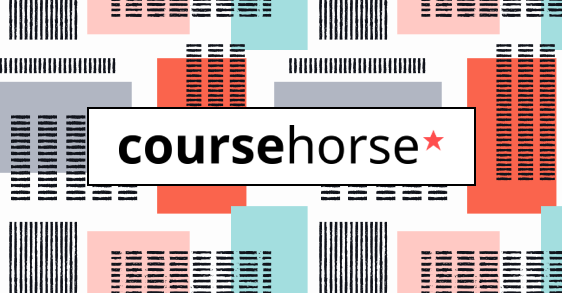
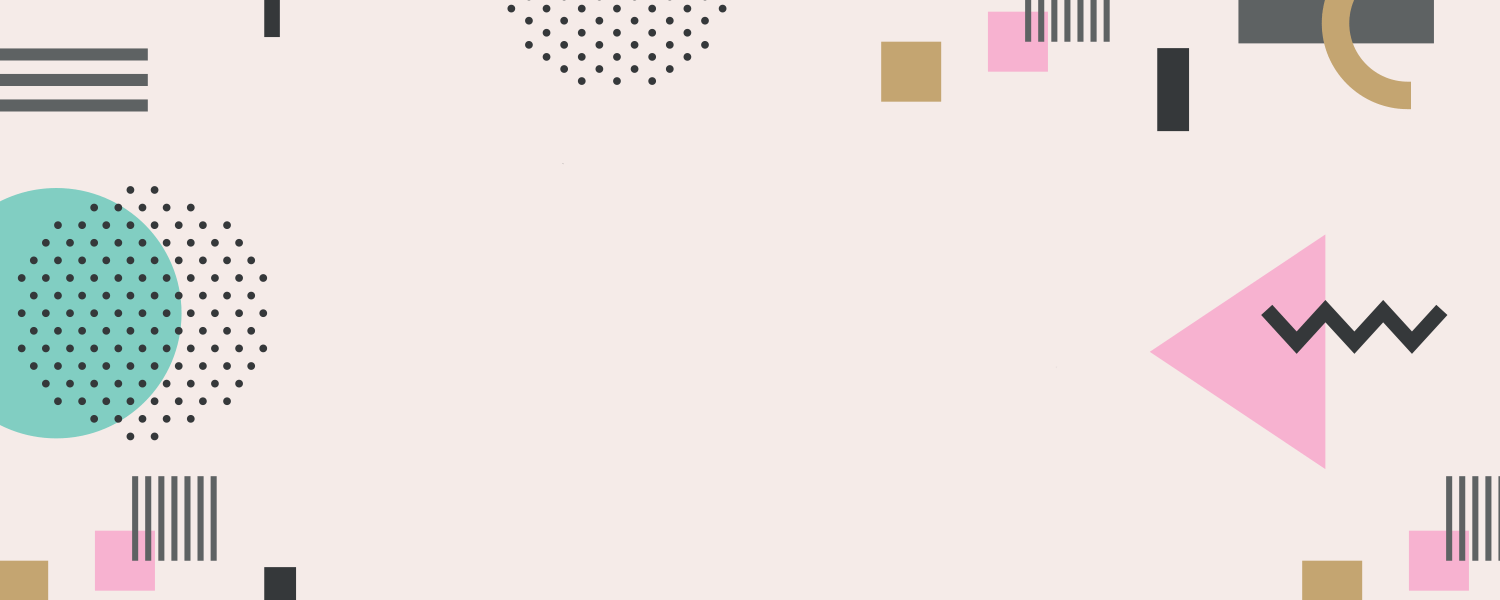
More in Microsoft Office




Get special date and rate options for your group. Submit the form below and we'll get back to you within 2 business hours with pricing and availability.